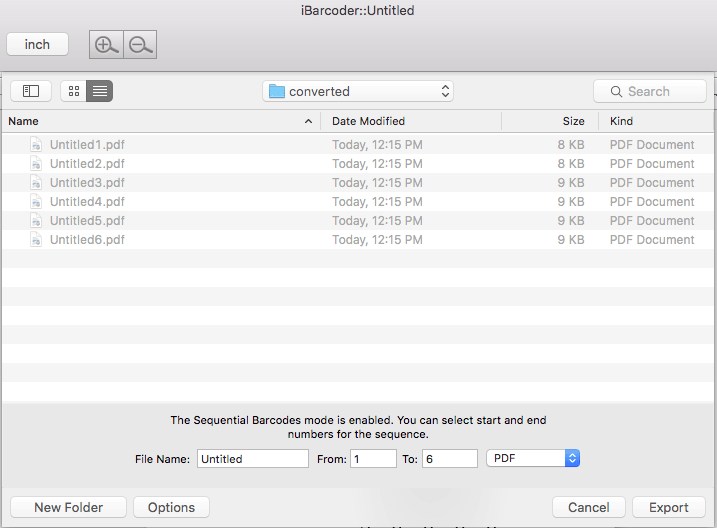A TIME-TESTED BARCODE MAKER SOFTWARE WITH THE LIFETIME
FREE UPDATES AND SUPPORT.
"Sequential barcodes" or "sequential barcoding" is a method of generating or printing barcodes sequentially on a batch of files or printed labels. Each such barcode file or printed label in the batch receives different data.
The advanced Sequential Barcode functionality defines the sequence in which barcode or text objects are printed or exported. You can create sequences in two modes.
In the Counter mode, iBarcoder automatically creates the next data line, making it up from the user-defined prefix, start number and postfix parts, as well as the increment value.
In the File mode a user needs to add a file containing a sequence of data lines. This can be either a text (.txt) file, or an Excel Workbook (.xlsx) file. To create sequential barcodes from Excel Workbook (.xlsx) file datasource, we need to:
1. Go to the Sequence Properties tab on the right of the iBarcoder window.
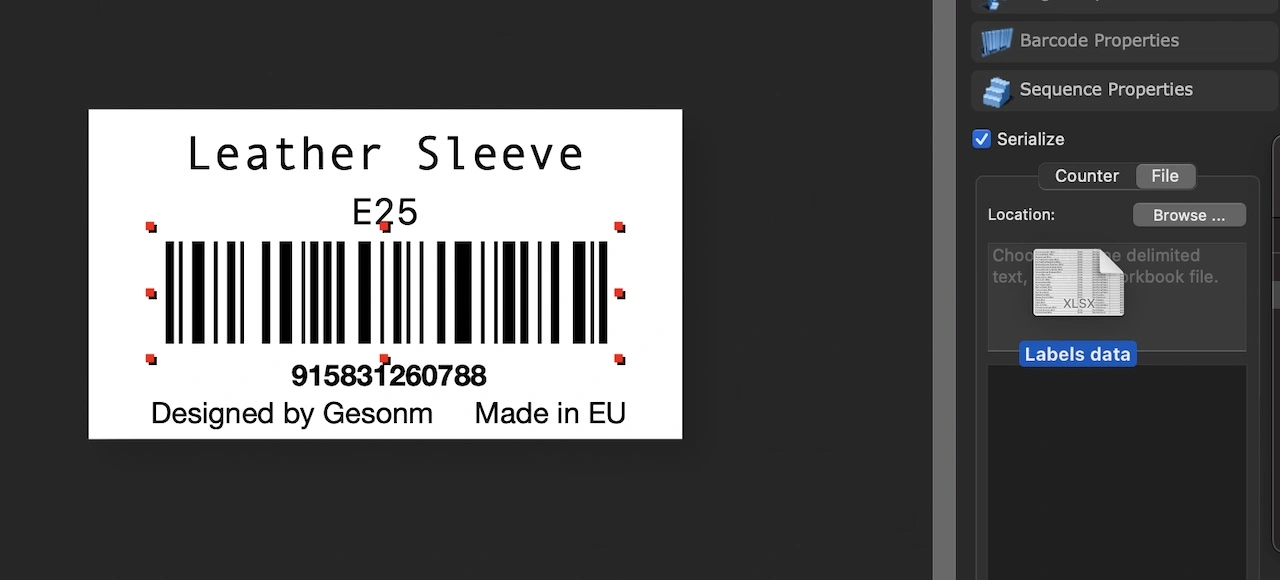
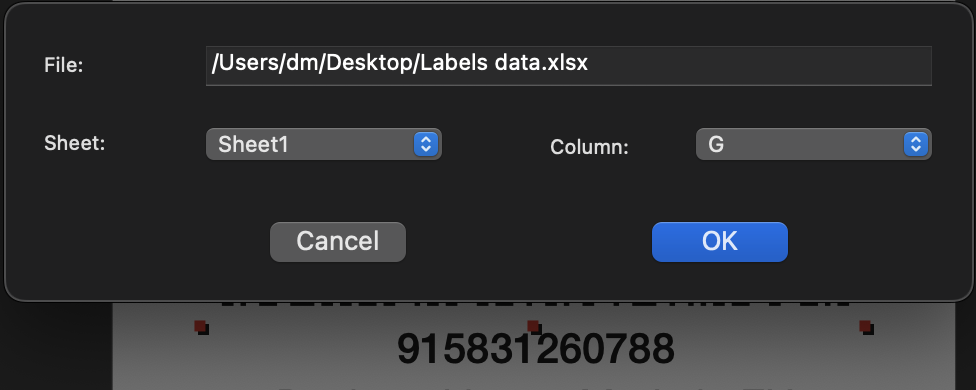
2. Check the Serialize button, go to File tab, and click the Browse… button to navigate to the Excel Workbook file containing your sequential barcode data. Or simply drag and drop the file over the Location text area.
Once the panel with the Sheet and Column controls opens, make your selection, and click the OK button.
The sequential barcode data is taken from the selected Sheet and Column of the Excel Workbook file, and added to the selected object.
The Sequence Properties panel changes to display the list of sequential values.
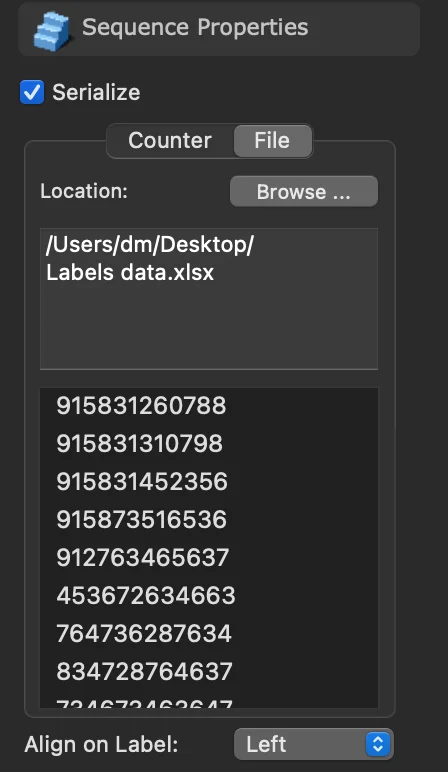
You can easily add sequential data to multiple objects on a label.
The video on the left shows how to do this using different columns of the same .xlsx file (Excel Wokbook).
Once you have added the data, you can print the label file and/or save it for later use.
3. Print your labels using the File > Print menu item. The number of the labels is automatically set to the number of the data strings in the selected column of the Excel file data source.
You can change this by switching to the iBarcoder tab of the Print panel, and setting the Labels option to use the ‘From:’ and ‘To:’ values.
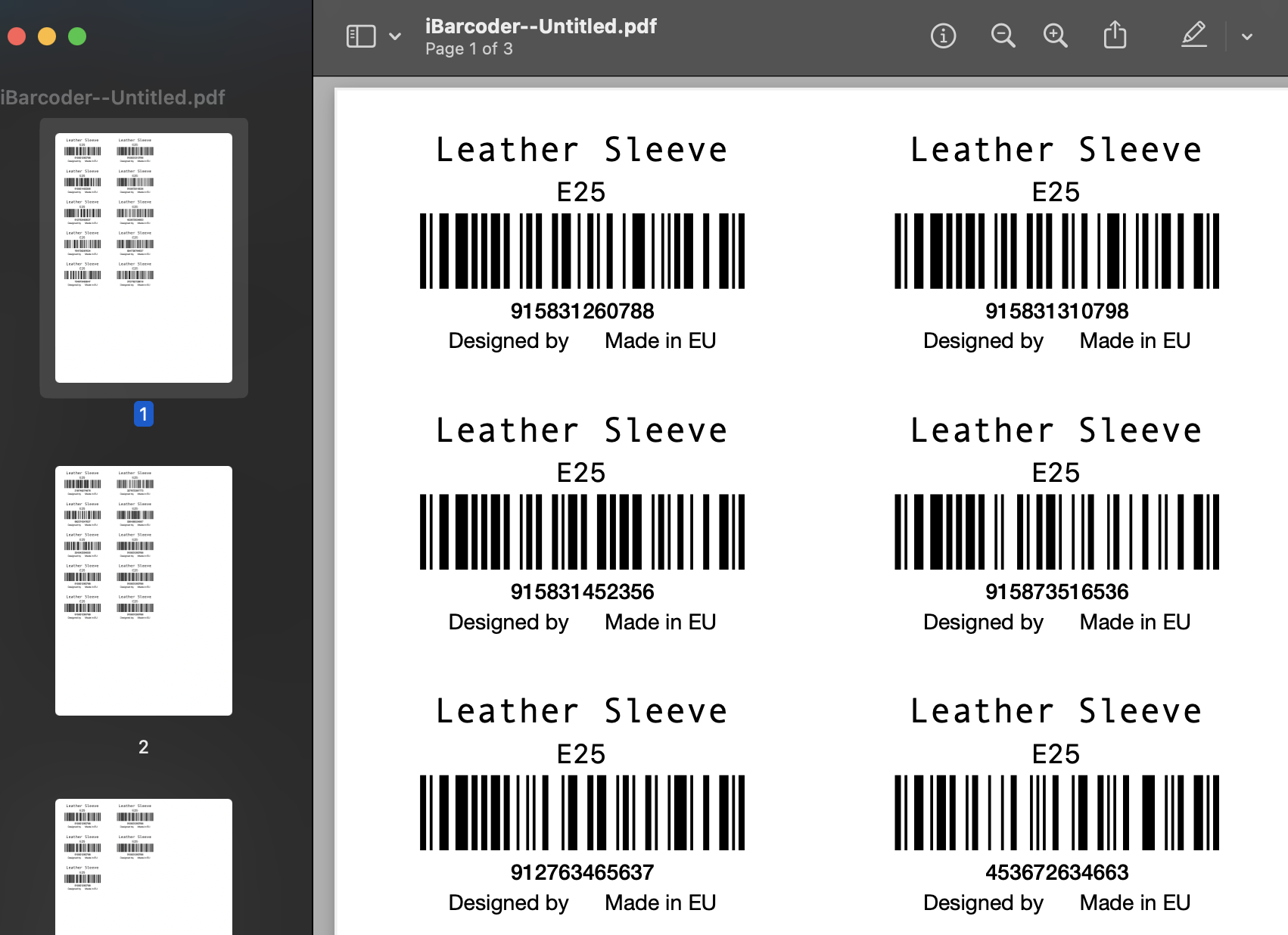
To Export sequential barcodes, use the File>Export Sequential Barcodes… menu item.
The titles of the exported files will consist of the prefix, and the index of current file. Alternativaly, you can set the iBarcoder to use the barcode data string as the name of exported barcode file using the ‘Use barcode data string as exported file name’ option from iBarcoder > Settings...