All iBarcoder features provide 100%
readable and scannable barcode label.
You can easily create custom designs for QR Code labels, change color, size, add logo images to QR Codes, set RGB or CMYK color mode for using barcode images with other graphic software. When exporting your QR Code, you may choose between vector graphics formats (EPS, PDF), or raster ones , such as JPG, TIFF, PNG, and more. All the barcode codes created with iBarcoder barcode maker have excellent readability, can be easily customized, and аre best adapted for using it on a label, for printing, or exporting.
iBarcoder contains url, email, sms message, mms message, phone and youtube url templates for encoding your data as QR Code. Also, it makes you able to encode data from Contacts in Address(vCards or Plain text), MeCards, or xCards formats. When adding a QR Code object to your label, the Barcode Properties changes to show the Templates popup.
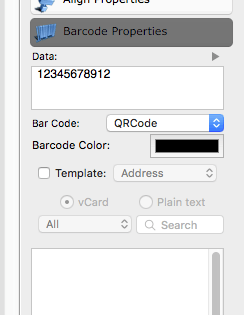
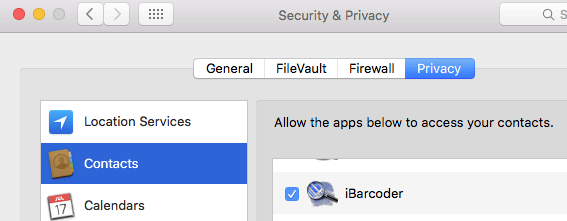
Note: The Templates check box becomes enabled If the System Preferences>Security and Privacy>Privacy tab allows iBarcoder access to Contacts.
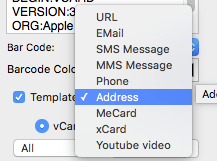
You can then switch the Templates check box ON. This will activate the templates list popup control with options for URL, Email, SMS, MMS, Phone, Address, MeCard, xCard, and Youtube video. Choosing the desired option from the list creates the correspondent text template for the QR Code.
The Address, MeCard, and xCard templates use the actual data from your Contacts list. Choose a person from the contact list, and the Data field will change to contain the templates filled with the information of the currently selected person.
